Error shields & If-Else
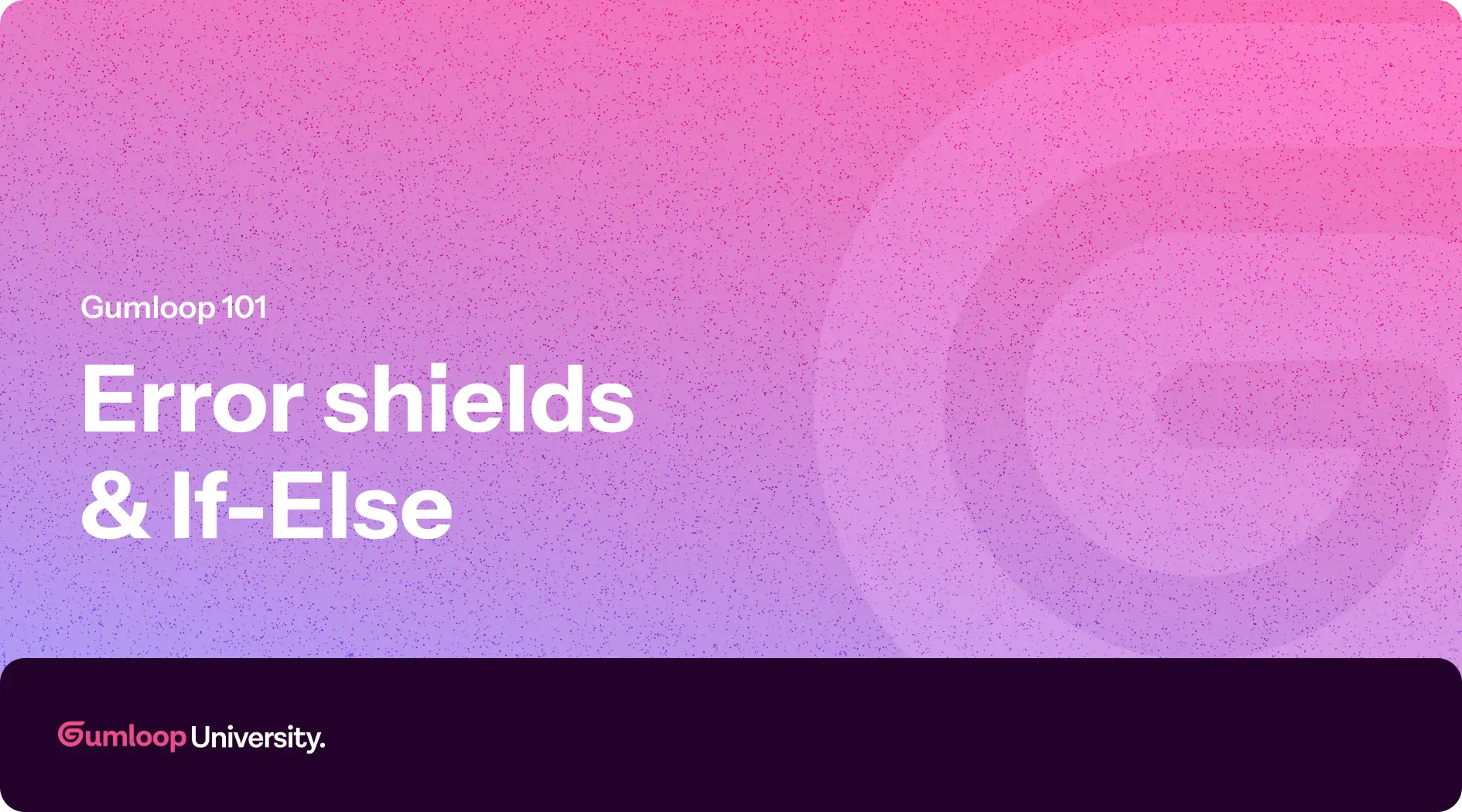
One of the best things about Gumloop is how easily you can scale a flow—running it hundreds or even thousands of times in parallel. But just like in life, not everything goes exactly as planned.
Sometimes your data is messy. Sometimes a contact doesn’t have a LinkedIn profile. And sometimes, someone mistypes their email. These little hiccups can cause errors—and if you’re not prepared, they can stop your flow in its
tracks.
Let’s talk about how to keep your flows running smoothly, even when the unexpected happens.
Error Shields: Keep the Flow Going
By default, if any node in your flow throws an error, Gumloop will stop that run completely.
But you don’t always want that.
That’s where Error Shields come in.
When you wrap a node—or even a full subflow—in an Error Shield, you’re telling Gumloop:
“Hey, it’s okay if this step fails—just keep going.”
In our use case, this is super helpful. Imagine we’re looping through a list of attendees and enriching their LinkedIn data. If one attendee doesn’t have a LinkedIn profile, we don’t want the whole flow to stop. We just want to skip that one and move on.
Wrapping our Subflow in an Error Shield allows the flow to continue running for everyone else, even if one contact can’t be enriched.
Pro-tip: Error Shields are especially powerful when used with Subflows running in loop mode. They prevent one bad data point from breaking the entire batch.
If else
Sometimes you don’t just want to power through errors—you want to handle different scenarios intelligently.
That’s where the If-Else node comes in.
It lets you take different paths depending on the output of a node. You set the condition, and the If-Else node routes the flow accordingly.
Let’s apply it to our attendee flow.
We’ve noticed that enrichment tends to fail more often for users with personal email domains (like Gmail, Yahoo, etc.). So, rather than trying to enrich everyone, we can check the domain type and split the flow:
- If it’s a personal email: skip enrichment and send a generic email recommending the most popular talks.
- If it’s a business email: enrich the contact’s profile and generate a personalized recommendation.
To do this, we use an AI Categorizer node to determine whether the domain is personal or business.
Then we wrap that node in an If-Else. If the AI says “business,” we route through our original subflow. If it says “personal,” we send a more general email through a new Gmail Sender node.
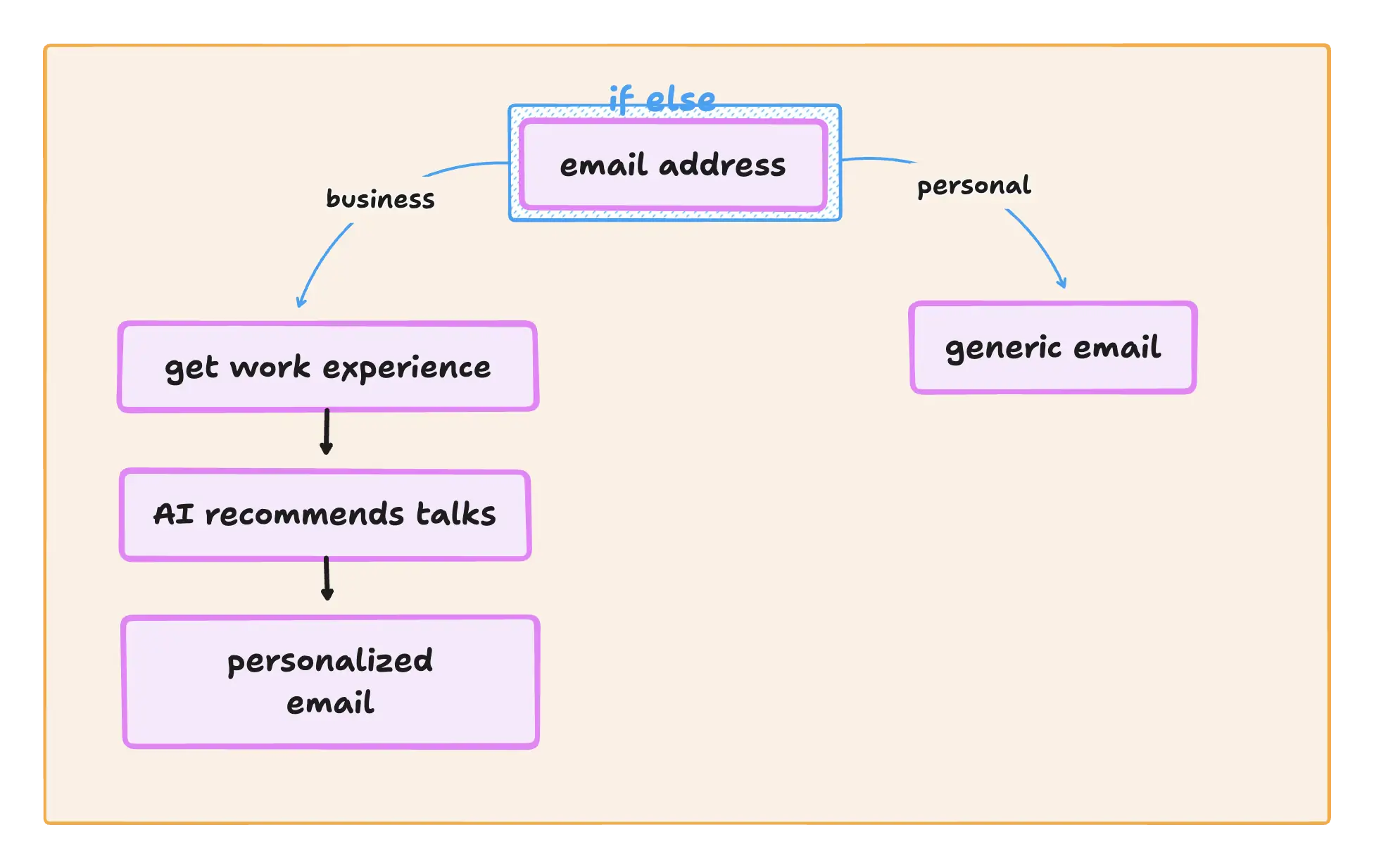
And just like that, you’ve made your automation smarter, more reliable, and more personalized—all while protecting it from the chaos of real-world data.
🎓 You’ve Just Completed Gumloop 101!
With everything you’ve learned, you now know how to:
- Map out a workflow
- Build and run flows with inputs, AI, and integrations
- Loop through lists and use Subflows
- Smush, filter, and dynamically adjust content
- Add resiliency with Error Shields and control logic with If-Else
You’re officially ready to start automating real workflows across your business—and scaling them with confidence.
See you in Gumloop 201 (coming soon)! 🚀
