Run flows automatically with Triggers
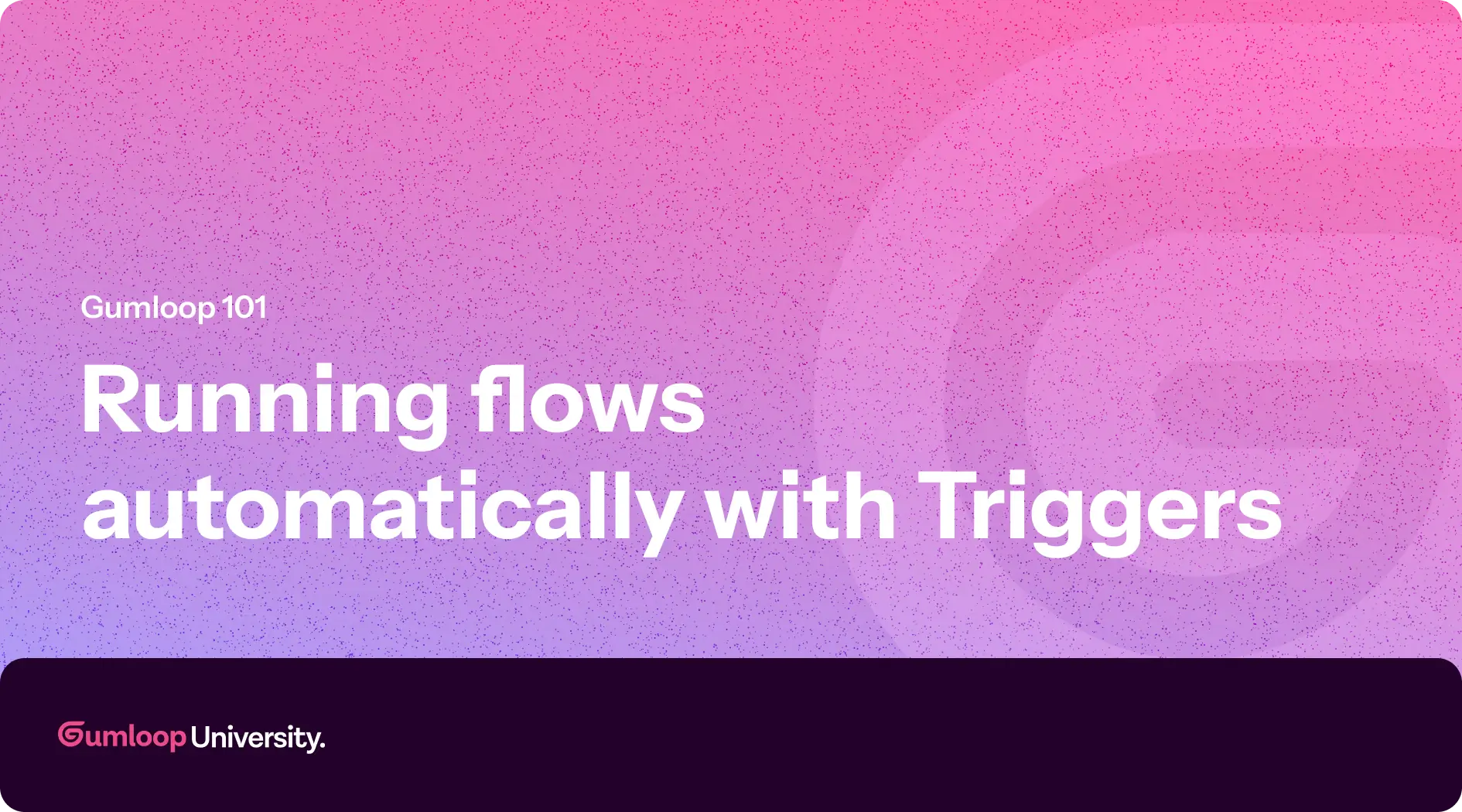
Up until now, we’ve been running our flows manually. And don’t get us wrong—manual runs are still super powerful. You can set things up once and let the flow process hundreds or even thousands of items in one go. 💪
But in many cases, you want your flow to run automatically. You don’t want to click “Run” every time—you want it to just happen when something changes.
Maybe that’s when:
- A new row gets added to your Google Sheet
- A new contact is created in Hubspot
- A message lands in a specific Slack channel
In Gumloop, these kinds of “start when this happens” events are called triggers.
You can find trigger-capable nodes in the Triggers section of the node library. These are the nodes that can kick off your flow based on an event. You can browse the full list of supported triggers here.
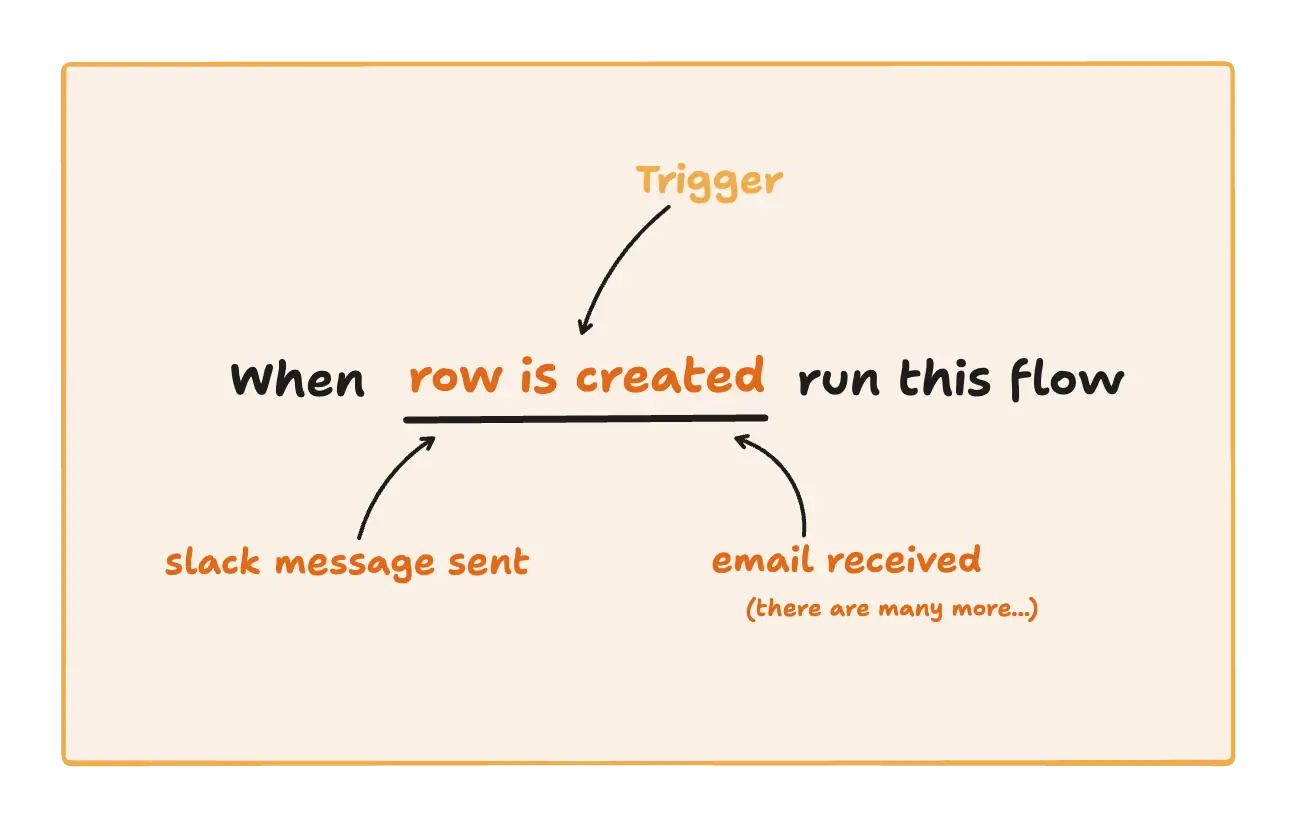
Let’s Set Up a Trigger
In our case, we want to trigger the flow whenever a new row is added to our attendee list in Google Sheets.
To do that, all we need to do is turn on the “Use as trigger” toggle inside the Google Sheet node.

And that’s it. For real.
Now, every time someone new gets added to the sheet, our flow automatically kicks off, pulling their info, running the subflow, and drafting their personalized email. (You can even have it send the email automatically).
So now, with just one little toggle, our flow is truly automated. It runs the moment someone new signs up—no buttons, no reminders, no fuss.
What about the talks?
So far, we’ve hardcoded the list of conference talks into the Ask AI node’s prompt. It works… but it’s not exactly ideal.
In reality, our talks live in a separate Google Sheet. If a speaker drops out or we add a last-minute session, we don’t want to have to go update the prompt manually.
That’s where we’re headed next: pulling the talks dynamically from a sheet, just like we did with our attendees.
