Analyze and categorize posts with AI
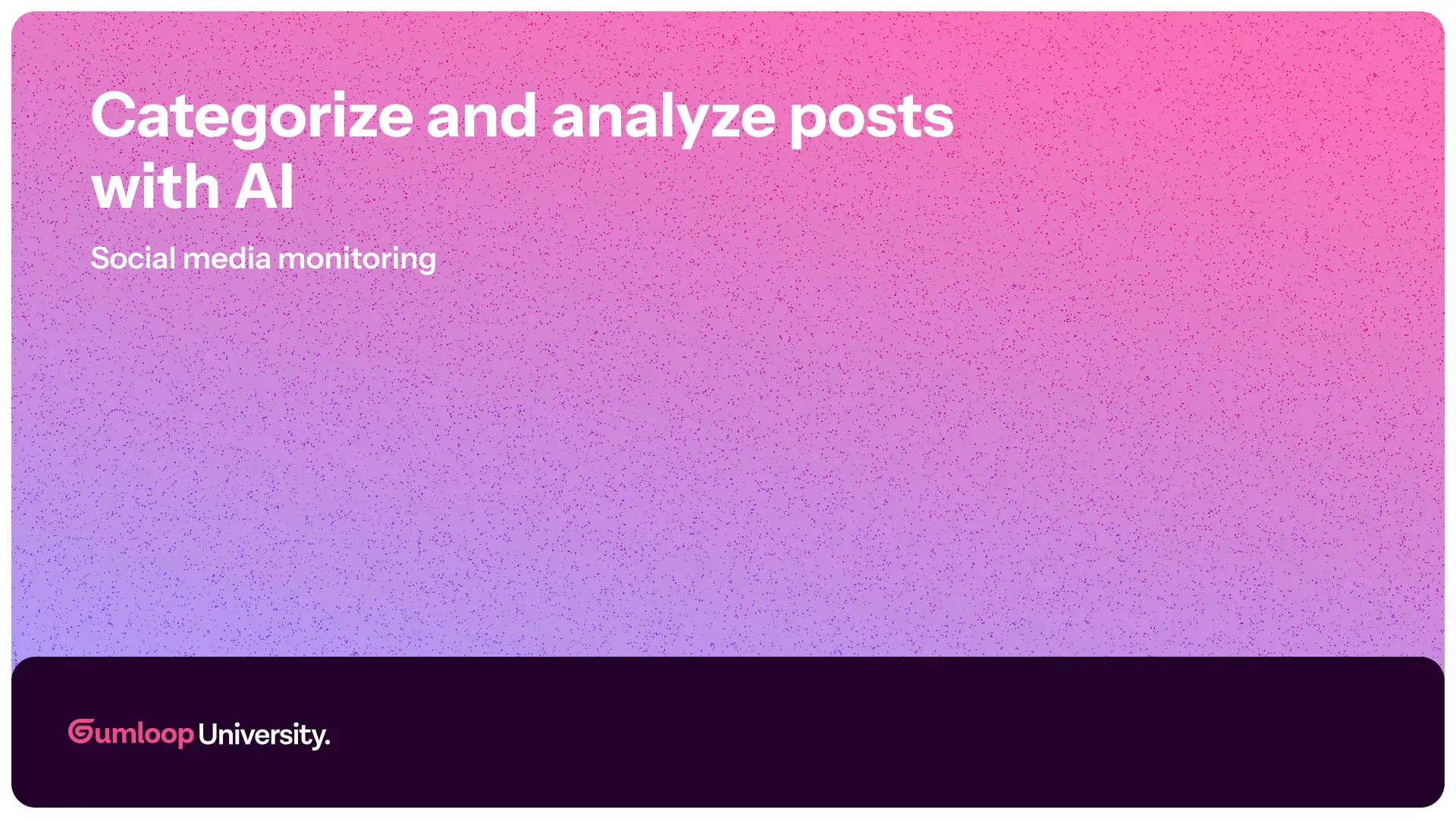
Now that we’re automatically pulling in posts from your social channels, it’s time for the fun part — analyzing them with AI! 🎉
This is where Gumloop starts doing the heavy lifting: tagging posts, detecting urgency, and helping your team focus only on what matters.
Follow along or use pre-built templates: X (Twitter), Reddit or Bluesky.
What do you want to analyze?
Before we start wiring things up, it’s worth taking a moment to think about what you actually want to analyze.
Your goal will shape how you configure the AI in your workflow.
Some common use cases:
- Sentiment Analysis: Automatically tag posts as positive, neutral, or negative.
- Urgency Detection: Highlight time-sensitive messages by assigning urgency levels like "high" or "low."
- Categorization: Sort posts into types such as product support, feedback, praise, or bug reports.
For all of these cases, we’ll use the AI Categorizer node to determine the right category for each post.
The AI Categorizer node is perfect when trying to categorize (urgent, positive or negative, area of feedback) unstructured data (reviews, social media posts).
Connecting AI to Your Workflow
- Connect the social media scraper node (e.g., Slack, X, Reddit) to the AI Categorizer node.
- Configure the AI Categorizer node:
- Input your social media post content into {^2- Content to Categorize-}
- Provide context to the AI node to understand how to differentiate the categories
- Add your categories
- Select a model (more on this in the next lesson)!
- Run your flow (don’t worry, this will happen automatically once everything is set up!).
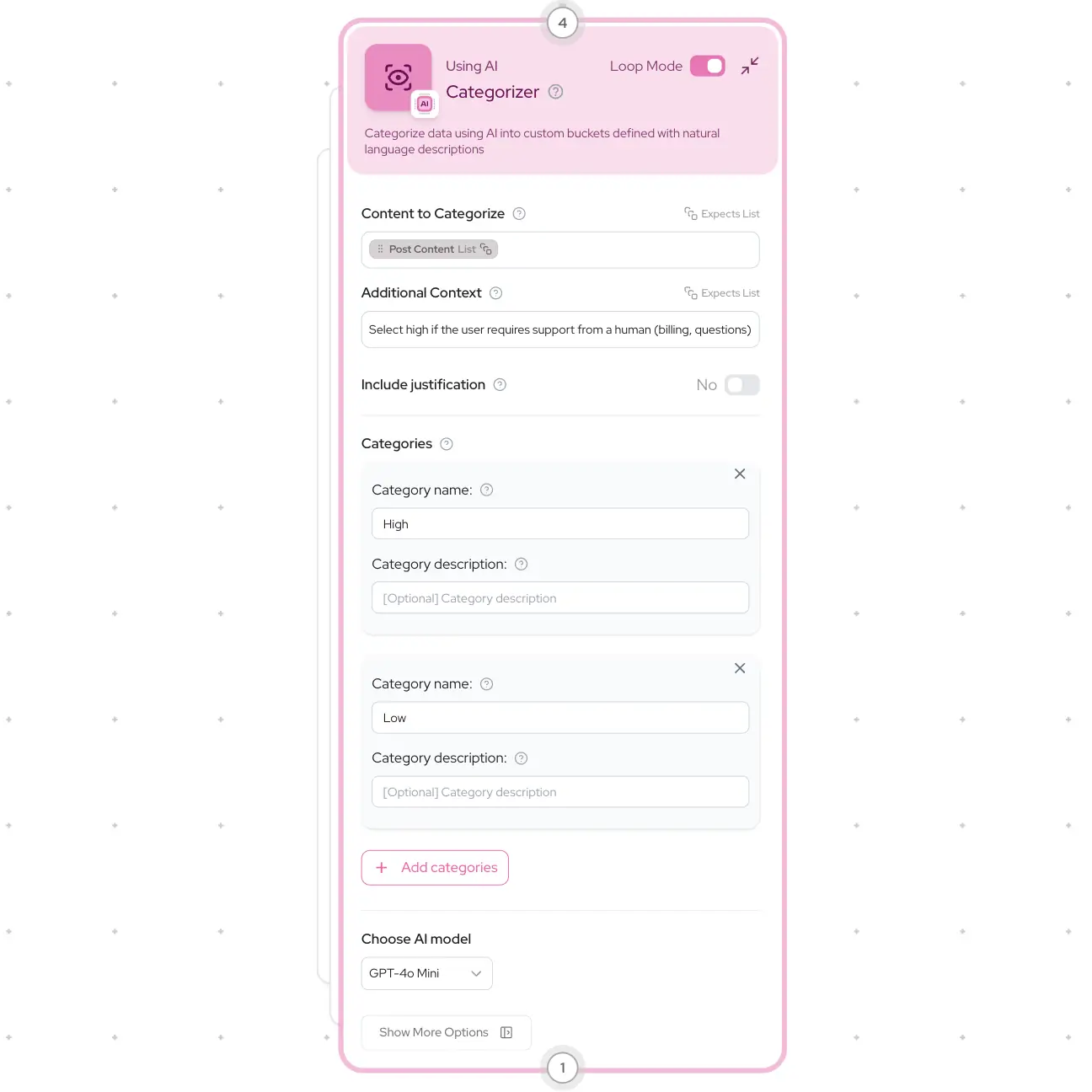
Now, every time a post is retrieved, the AI Categorizer node will analyze its content and apply the right tags. 🚀
🤖 Choosing the Right Model & Prompt
The model and prompt you use in the AI Categorizer can significantly impact both:
- The accuracy of your tags
- The number of credits your flow consumes
In the next lesson, we’ll save all analyzed posts to a database so you can review the results, validate the tags, and fine-tune your workflow — whether that means adjusting the prompt, switching models, or refining your categories.
