Handling errors and scheduling the flow
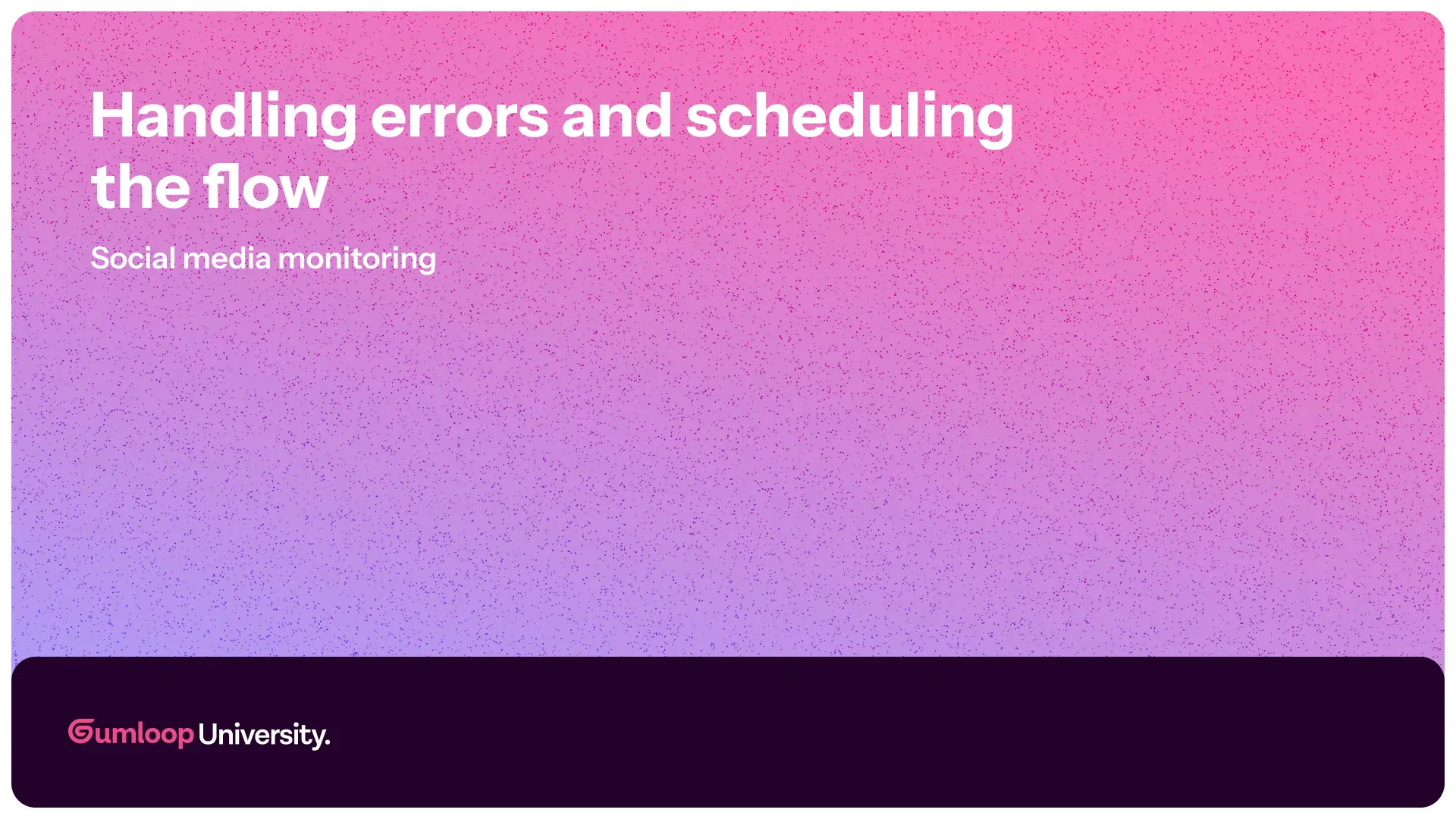
Before we can call this workflow fully automated, there are two final things to handle: error-proofing and scheduling.
Follow along or use pre-built templates: X (Twitter), Reddit or Bluesky.
Handling no-urgent-post scenarios
In a perfect world, your workflow won’t find any urgent posts — and that’s a good thing.
But in Gumloop, if a Filter Node doesn’t pass any data (because nothing met your criteria), the next step has no input — and that causes an error.
To prevent this, we’ll wrap the filtering and messaging logic inside a Subflow, and protect it with an Error Shield. This way, if there are no urgent posts, the flow exits gracefully without failing.
Here’s how to set it up:
- Create a Subflow with inputs for each post element (e.g. author, content, URL).
- Inside the Subflow, add your Filter Node, Combine Text Node, and Slack Sender Node (or any other output tool).
- Wrap the Subflow in an Error Shield.
- Connect your social media reader node to the Subflow and map inputs.
The flow should should work exactly as before but with errors gracefully handled.
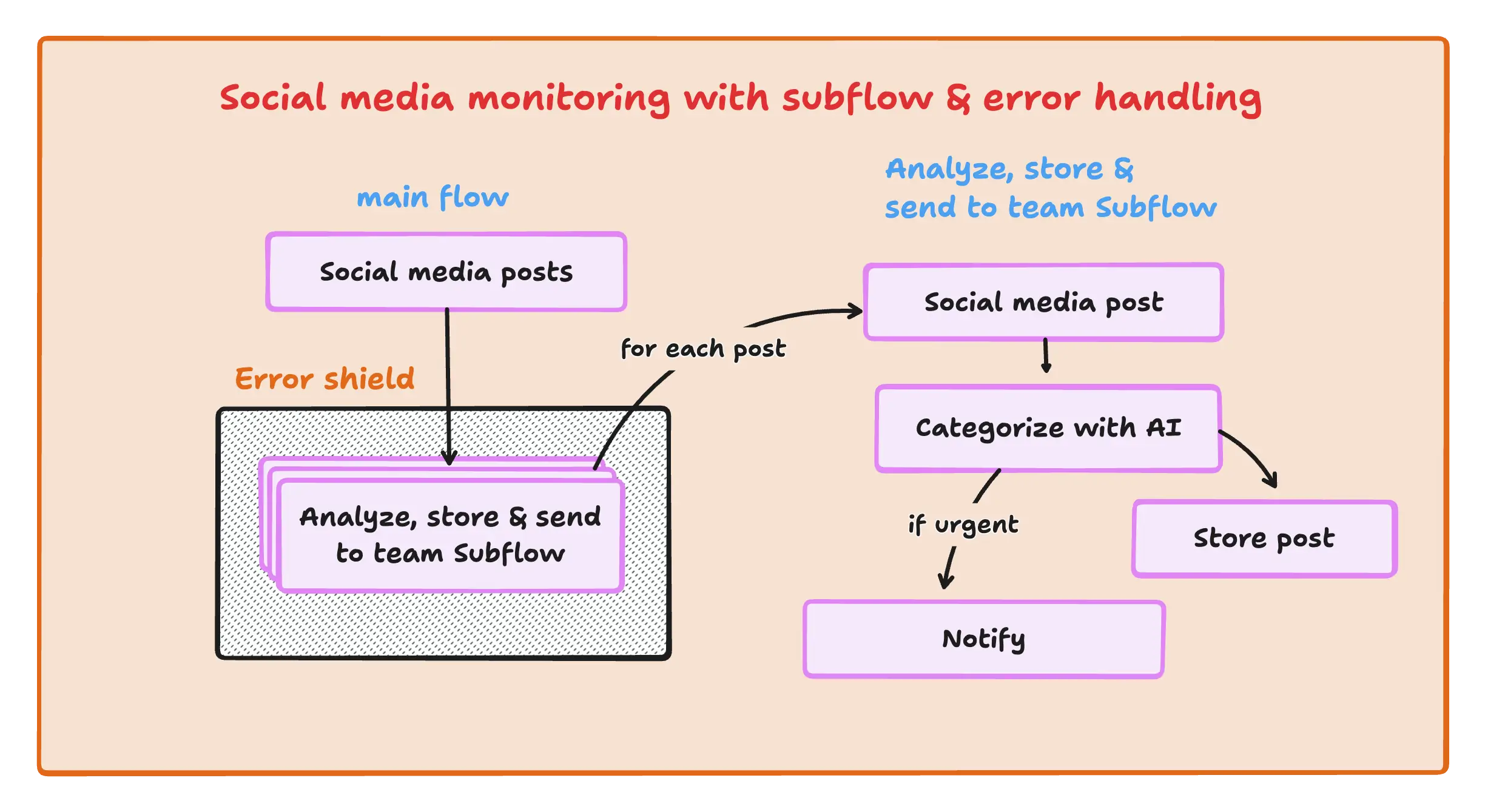
Run flow on a schedule
Now that errors are taking care of, let’s make your flow run automatically in the background.
- Add a Time Trigger node to the start of your workflow.
- Set it to run at your desired interval (e.g., every 4 hours).
- Match this timing with the configuration of your social media reader node to avoid skipping posts.
Once enabled, your workflow runs on autopilot — fetching, analyzing, tagging, storing, and notifying your team when something needs attention.
















