Send important posts to your team
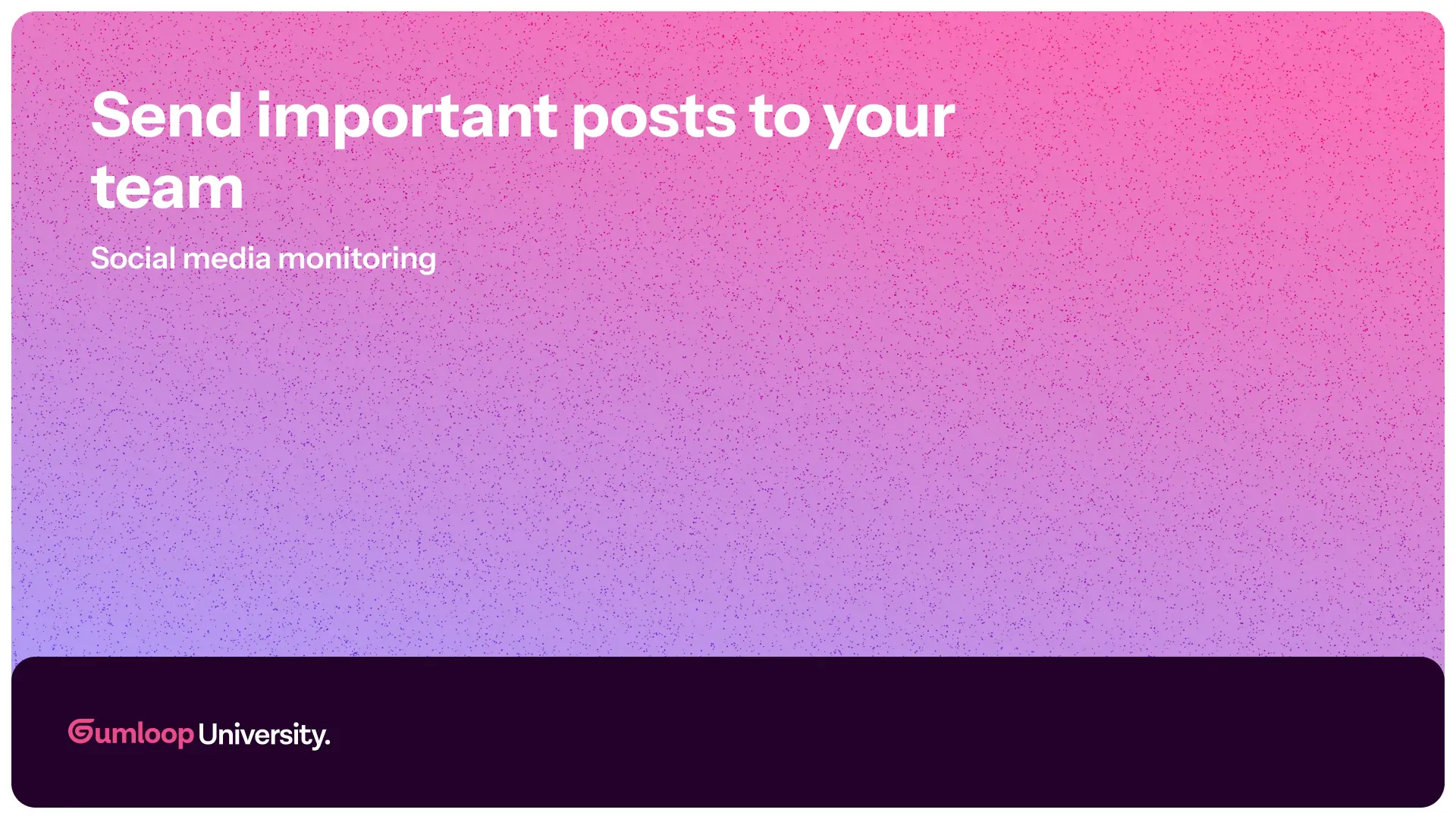
Once we've identified high-urgency posts, it's important to make sure they reach your team quickly — right where they work.
In this example, we’ll send urgent posts to Slack, but the same approach works for any tool your team uses (like Microsoft Teams, Discord, or email).
To do this, we need to filter for high-urgency posts before sending them to the team. And what better way to filter… than using the Filter Node! 🥁🥁🥁 (see what I did there?).
Follow along or use pre-built templates: X (Twitter), Reddit or Bluesky.
Filtering for urgent posts
- Add a Filter Node to only pass down High urgency posts.
- Select the AI Categorizer node’s urgency output as the filter input.
- Include additional post details (title, content, author, etc.) to pass into the next step by connecting your social media scraper node to the filter node.
📌 Want to dive deeper? Learn more about the Filter Node here.
Send to your team
With the urgent posts in hand, we’re ready to send the urgent post to the team. Add a Slack Sender Node.
- Choose the Slack channel where alerts should be sent (🚨Make sure the Gumloop Slack bot is a member of that channel!)
- Use outputs from previous nodes to format the perfect slack message.
🚨 High Urgency Post Detected! 🚨
📌 Post: "I can’t log in, and the site keeps crashing!"
👤 User: @someuser
🔗 View Post: <post link>
Now we’ve got a fully automated pipeline:
Every message gets analyzed by AI, saved to a database, and routed to the team when it matters most.
All that’s left? Manage potential error and put your workflow on a schedule so it runs automatically — no manual work required.
👉 Let’s set that up next!
